Adding splices and input connectors to the cable path between each of the input ports is a simple and very common procedure. Let’s see how to do both inclusions.
Input connectors and splices included
Include custom or splice components
- – We will start by consulting the cabling-assembly.asm set in <Creo load point>/Common Files/help/sample_models/cabling.
- – In saved Orientations we define INSER-SPLICE. Insert component and open.
- – We will have to select a part with a reference curve or coordinate system and open it, to see that they appear in the component window as well as in another one separated from the model tree. It will be in the example set where we will open after selecting Splice. prt.
- – We must select, in the example set, the option Splice as component type in the Place Component window.
- – When selecting a coordinate system we will see that it appears in the Place Component Entry Port.
- – The next step is to choose the restriction:
Cable tangent: The coordinate system remains with the Z axis tangent to the cable segment of the position.
Perpendicular to the plane: The connection goes to the plane or to the Csys, being able to modify the connection position. - – We have to select an existing position in the graphic window and specify the reference ignitors as well as the required orientation, turning and turning it.
- – In Configure cable paths (component elements) we can modify the path of each of them by selecting them and modifying the elements to be considered.
- – We also have the option to Show, where the visibility of each route within the junction is defined and modified.
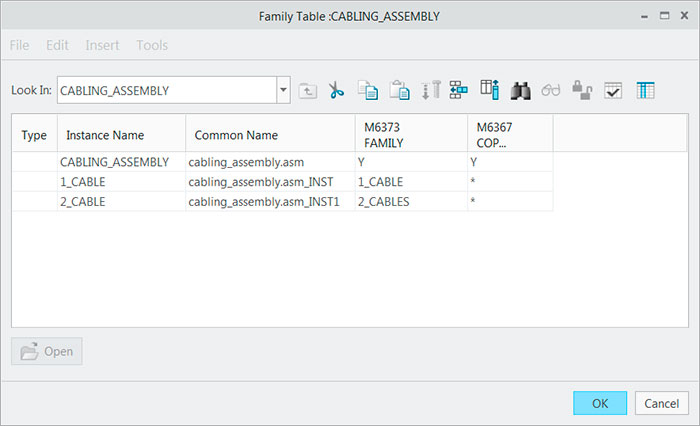
Include an input connector
- – Start with Insert component, where the Place and Open boxes are opened. With a selected set we press this last one.
- – Select the entry port of the model we are mounting and the coordinate system.
- – We must go to the Input Port to Position Component and select Input Connector as the desired type.
- – We choose a designator or create it.
- – We have to select the type of restriction, which will be, as in the previous case, Tangent to the cable or Perpendicular to the plane.
- – In Cable position, select an existing position for the component. This is placed and a new menu appears: Orient adjustment, in which we can rotate or turn, creating a new thread that will need a name.
- – The second input port on the other side of the set must also be selected to create a new position for the port.
- – The positions on the connector must be deleted manually.
Bonus Extra: Delete a splice or component
- – When clicking on Component and Delete Component we see that the Clear/Delete and Select menus appear. Function. We must select the first option.
- – Here we meet with:
Normal: You select the functions and suppress them.
Trim: This also includes the deletion of functions that have been created later about the function.
Unrelated: Deletes functions that are NOT selected. - – Simply select the components to be deleted and click on Ready.

As professionals in the field of industrial connectors, we can say that following these steps methodically you will have no problem in including splices and input connectors.
